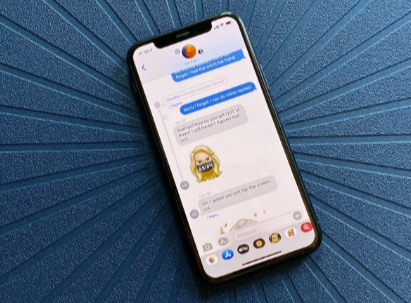The Complete Guide to iMessage: Features, Tips, and Troubleshooting
Apple’s iMessage has changed how millions talk every day. It’s more than just text messages. It links your iPhone, iPad, Mac, and Apple Watch for easy chats.
What makes iMessage special? Seamless device integration lets your talks follow you. End-to-end encryption keeps your messages safe. Plus, fun features like Animoji and Digital Touch make chats more fun.
This guide covers all you need to know about iMessage. You’ll learn how to set it up, find cool features, and fix common problems. It’s perfect for anyone using Apple devices to talk with friends, family, or workmates.
Key Takeaways
- iMessage works seamlessly across all Apple devices with automatic syncing
- End-to-end encryption ensures your conversations stay completely private
- Advanced features include message effects, Animoji, and Digital Touch capabilities
- Troubleshooting common issues can restore full messaging functionality quickly
- Proper setup maximizes performance and unlocks all available features
- Integration with other Apple services enhances your overall communication experience
Introduction to iMessage and Its Importance
iMessage is a key part of how we talk online today. It’s Apple’s messaging service that makes talking between devices easy. It’s more than just texting.
iMessage is the heart of Apple’s messaging world. It connects iPhone, iPad, Mac, and Apple Watch users in one messaging space. This makes it simple to stay in touch, no matter the device.
What is iMessage?
iMessage is Apple’s messaging service that works over the internet. It sends messages between Apple devices using Wi-Fi or cellular data. It started in 2011 and is a big part of Apple’s world.
The platform has cool iMessage features that make talking better. You can send clear photos and videos. Real-time typing indicators show when someone is typing. Read receipts tell you when messages are delivered and read.
Apple made iMessage to work well on all their devices. Messages sync through iCloud. So, conversations keep going smoothly, no matter the device.
The future of messaging is about more than text. It’s about creating interactive experiences that bring people closer.
How iMessage Differs from Traditional SMS
iMessage and SMS look different. iMessage conversations have blue bubbles, while SMS has green bubbles. This makes it easy to tell which service is being used.
iMessage and SMS are different in many ways. SMS uses cellular networks and has limits. Text messages can only be 160 characters long, and photos and videos can lose quality.
| Feature | iMessage | Traditional SMS |
| Message Length | Unlimited characters | 160 character limit |
| Media Quality | Full resolution photos/videos | Compressed, lower quality |
| Read Receipts | Available with user control | Not available |
| Typing Indicators | Real-time indicators | No indicators |
| Group Messaging | Advanced group features | Basic group support |
iMessage uses the internet for advanced iMessage features like message effects and app integration. You can send animated stickers and even payments. It also has end-to-end encryption for secure conversations.
When internet is poor, iMessage uses SMS. This way, messages still get through. But, you lose the cool features of iMessage when using SMS.
Setting Up iMessage on Your Device
Setting up iMessage right makes talking to friends and family easy on all Apple devices. You need to meet some tech needs and follow a few steps. After it’s set up, you’ll get to use cool messaging features that are more than just texting.
To start with iMessage, you must know what your device needs. It has to support iMessage and you need a good internet connection. You also need the right Apple ID and device settings.
Requirements for iMessage
Before you start, make sure your device is ready. Having an Apple ID is key for iMessage to work. Without it, you can’t use the service.
Here’s what you need for iMessage:
- Compatible Apple device (iPhone, iPad, iPod touch, or Mac)
- Active Apple ID with verified email address
- iOS 5.0 or later for mobile devices
- macOS Lion or later for Mac computers
- Cellular data or Wi-Fi connection for activation and messaging
It’s important that your device works with iMessage. Older devices might not have the latest features. Check your device’s iOS version before starting.
How you connect to the internet matters. iPhones can use cellular data or Wi-Fi. iPads and Macs need Wi-Fi to start.
Step-by-Step Setup Instructions
The setup is easy and works on all devices. First, make sure your Apple ID is logged in on your device. This is a must for iMessage to work.
Here’s how to set it up:
- Open Settings app on your iPhone or iPad
- Navigate to Messages from the main settings menu
- Toggle iMessage switch to ON (green position)
- Wait for activation – this may take several minutes
- Verify your phone number when prompted
- Add email addresses for cross-device messaging
When you activate, your device checks with Apple’s servers. This usually takes a few minutes. But, slow networks or server problems might slow it down.
Mac users have a slightly different process. Just open the Messages app and sign in with your Apple ID. Your device will set up iMessage automatically after verifying your info.
If you can’t activate, first check your internet. Restart your device and try again. Most problems come from Apple ID issues or network blocks.
After it’s activated, you can tweak settings. Pick which email addresses and phone numbers get iMessages. This way, messages go to all your devices without a hitch.
Key Features of iMessage You Should Know
Modern messaging needs more than just text. iMessage offers a wide range of interactive features. These features make simple chats into rich, engaging experiences. They help you stay connected in meaningful ways.
From sharing high-quality media to managing group discussions, iMessage has it all. It provides everything you need for effective communication.
Texting and Multimedia Messaging
iMessage is great at handling different types of content. You can send high-resolution photos and videos without losing quality. It also supports document sharing, making it easy to send PDFs, spreadsheets, and presentations.
The built-in camera lets you capture and send photos instantly. You can add drawings, text, and effects to your images before sending them. Voice messages add another dimension to your chats, letting you record and send audio clips easily.
Digital Touch adds a unique touch to messaging. This feature lets you send heartbeats, taps, and sketches that animate on the recipient’s screen. Handwritten messages add a personal touch, converting your finger movements into elegant script with special animation effects.
Group Chats and Management
Group messaging is easy with iMessage’s management tools. You can create groups with up to 32 participants and assign custom names and photos to keep things organized. Mentioning specific group members with the @ symbol ensures important messages get noticed.
Group administrators can add or remove participants as needed. The Leave Conversation option lets you exit groups gracefully. You can also mute notifications for busy groups while staying connected to the conversation.
Shared albums and collaborative features make group projects seamless. Members can contribute photos to shared collections, perfect for family events, team projects, or vacation planning.
Read more: Stay Ahead of Leaks: Proactive Plumbing Tips for Every Household
Stickers, Effects, and Apps within iMessage
iMessage’s creative side shines through its customization options. The App Store integration brings games, utilities, and specialized apps into your conversations. You can play games with friends, split bills, or share music without leaving the messaging interface.
Sticker packs add personality to your messages with thousands of options. From animated characters to seasonal themes, stickers help express emotions and reactions in fun, visual ways. You can even create custom sticker packs from your own photos.
Message effects add drama to your texts. Bubble effects like Slam, Loud, and Gentle change how your message appears on screen. Screen effects such as fireworks, confetti, and shooting stars fill the display with celebratory animations, making special moments memorable.
Enhancing Your iMessage Experience
Make iMessage your own by tweaking settings and linking with other apps. It’s all about customizing every part to fit your way of talking. These iMessage tips will make your messaging space work better with your life.
Smart tweaks go beyond basic settings. You can change how you get, send, and handle messages. This makes talking more fun and saves you time by cutting down on digital mess.
Personalizing Your iMessage Settings
First, adjust your notification settings to fit your life and work. Go to Settings > Messages to find lots of ways to customize. You can pick different sounds for different people, so you never miss a key message while keeping quiet hours peaceful.
Don’t forget about message effects and filters. Turn on message filtering to sort ads and unknown senders into separate folders. This organizational feature keeps your main inbox for real talks.
Here are key settings to check:
- Read receipts: Decide who sees when you’ve read their messages
- Typing indicators: Choose if you want to show when you’re typing
- Message previews: Pick if you want to see full messages or just who sent them on your lock screen
- Auto-delete: Set messages to disappear after 30 days or a year
“The beauty of iMessage lies not just in its features, but in how those features can be tailored to each user’s unique communication needs.”
Integrating iMessage with Other Apps
Integrating apps turns iMessage into a full communication center. The Messages App Store has many ways to make your chats better. You can get weather updates, GIFs, and tools to help you get things done faster.
Apple’s apps work great together. Share photos from your Camera Roll, send locations from Maps, or start FaceTime calls right from your chat. These iMessage tips for integration save you time when you’re busy.
Third-party apps open up even more options. You can share files with Dropbox, get music tips from Spotify, or plan meetings with calendar apps. The trick is to pick apps that really help you talk better.
| Integration Type | Popular Apps | Main Benefits | Best For |
| File Sharing | Dropbox, Google Drive | Quick document access | Work conversations |
| Entertainment | Spotify, YouTube | Media sharing | Friend groups |
| Productivity | Todoist, Calendar | Task coordination | Team projects |
| Social | Instagram, Twitter | Content sharing | Social circles |
Keep your iMessage apps up to date and remove unused ones. This keeps your messaging area tidy and makes sure you can find your best apps easily. Effective app management is a key iMessage tip for a great user experience.
How to Use iMessage on Different Devices
iMessage works well on your iPhone, iPad, Mac, or Apple Watch. Each device has special features to make messaging better. Knowing these differences helps you use iMessage to its fullest on all your Apple devices.
iMessage is great because it syncs across devices. When you send a message on one device, it shows up on all your others right away. This cross-device continuity lets you start a chat on your iPhone and finish it on your Mac without any gaps.
Using iMessage on iPhone and iPad
Your iPhone and iPad offer the best iMessage experience. The touch interface makes it easy to use all messaging features with just taps and swipes.
On iPhone, you’ll find iMessage in the Messages app with a blue icon. The interface fits your screen perfectly. You can switch between chats by swiping left.
iPad users get extra benefits from the bigger screen. You can see more messages at once and use the split-screen feature. The iPad’s keyboard also supports advanced text editing.
Both devices support handwriting recognition and voice dictation. Just tap the microphone icon to speak your message, or write with your finger.
Accessing iMessage on Mac
Your Mac makes iMessage a desktop powerhouse. The Messages app works well with macOS, offering shortcuts and gestures to speed up chats.
To get iMessage help on Mac, start by setting it up right. Open Messages from your Applications folder or Dock. Sign in with the same Apple ID as your other devices. Your chats will sync in minutes.
Mac users can share files easily with drag-and-drop. Drag photos, documents, or other files into your chat window. The bigger screen makes managing group chats easier.
Keyboard shortcuts make Mac messaging fast. Press Command+N for new messages, Command+Shift+N for new group chats, and Command+R to reply quickly.
iMessage on Apple Watch
Apple Watch brings iMessage to your wrist with smart features for quick chats. You don’t need to pull out your phone to stay in touch with important conversations.
The Watch offers several ways to respond. You can use preset quick replies, dictate messages with Siri, or draw with Scribble. Digital Touch lets you send taps, sketches, or your heartbeat to other Apple Watch users.
Notifications on Apple Watch are smartly filtered. You get alerts for important messages but avoid too many notifications. The haptic feedback makes sure you never miss important messages.
For iMessage help on Apple Watch, most troubleshooting happens through your paired iPhone. The Watch mirrors your iPhone’s iMessage settings automatically.
| Device | Best Features | Unique Capabilities | Input Methods |
| iPhone | Full feature access, camera integration | Live Photos, camera effects | Touch, voice, handwriting |
| iPad | Large screen, multitasking support | Split-screen messaging, enhanced keyboard | Touch, voice, Apple Pencil |
| Mac | Keyboard shortcuts, file management | Drag-and-drop, desktop integration | Keyboard, trackpad gestures |
| Apple Watch | Quick responses, notification filtering | Digital Touch, Scribble, haptic feedback | Voice, touch, digital crown |
Synchronization works automatically when all devices use the same Apple ID and have iMessage enabled. Messages sync across devices in seconds, keeping your chats up to date everywhere.
If you have sync issues, check your internet first. Then make sure Messages in iCloud is enabled on all devices. This feature stores your messages in iCloud and keeps them in sync.
Each device has its own storage management options. You can set messages to delete after a certain time. This keeps your device running smoothly while keeping important chats.
The key to mastering iMessage across devices is knowing each platform’s strengths. Use your iPhone for quick mobile responses, your iPad for longer chats, your Mac for file sharing, and your Apple Watch for instant notifications and quick replies.
Advanced iMessage Features
iMessage has powerful secrets that make messaging more than just text. Apple’s advanced tools make it a full communication platform. Most people don’t know what iMessage can do.
Apple has added tools to iMessage for secure and creative messaging. These features make iMessage stand out from other messaging apps. Let’s look at these hidden gems that can change how you talk to others.
End-to-End Encryption Explained
iMessage’s military-grade security is a big secret. Every message is encrypted end-to-end. This means only you and the person you’re talking to can see the conversation.
The encryption happens automatically, without any setup. Your device makes unique keys for each chat. Even Apple can’t see your messages.
This security works on all Apple devices. Your iPhone, iPad, and Mac use the same encryption. The blue bubble shows your message is encrypted.
Green bubbles mean your message is sent via SMS, which isn’t as secure. Knowing this helps you choose safer ways to talk. iMessage secrets include knowing when your chats are private.
Sending Payments via Apple Cash
Apple Cash is a useful iMessage secret. You can send and receive money right in your chats. This means you don’t need separate payment apps.
To use Apple Cash, add a debit card to your Wallet app. You also need to verify your identity with your bank. It only takes a few minutes.
Sending money is easy. Just type the amount in your message and choose “Apple Pay.” The person you’re sending money to gets it right away in their Apple Cash account.
Transaction limits keep your money safe. You can send up to $3,000 at a time and $20,000 a week. These limits stop big, unauthorized transfers while letting you send money normally.
Using Animoji and Memoji
Animoji and Memoji let you express yourself in messages. These personalized avatars bring your face to life. They use your device’s camera to track your movements.
To make a custom Memoji, go to the Messages app camera. You can change everything from hair color to accessories. You can make an avatar that really shows who you are.
Recording Animoji videos captures your voice and expressions. The characters mirror your face in real-time. These videos can be up to 30 seconds long.
Memoji Stickers are automatically made from your custom character. These stickers work in any app that supports them. You get lots of expressions and poses without making each one yourself.
| Feature | Device Requirement | Key Benefit | Usage Limit |
| End-to-End Encryption | Any Apple device with iMessage | Complete message privacy | No limits |
| Apple Cash Payments | iPhone, iPad, Apple Watch | Instant money transfers | $3,000 per transaction |
| Animoji | iPhone X or newer, iPad Pro | Animated facial expressions | 30 seconds per recording |
| Custom Memoji | iPhone X or newer, iPad Pro | Personalized avatar creation | Unlimited customization |
| Memoji Stickers | iPhone X or newer, iPad Pro | Automatic sticker generation | Updates with avatar changes |
These advanced features show why iMessage keeps getting better. It offers security, convenience, and creativity. Exploring these iMessage secrets can change how you talk to friends and family.
Each feature has its own role in your daily chats. Security keeps your messages private, while payments make things easy. Creative tools let you show your personality and feelings in ways text can’t.
Troubleshooting Common iMessage Issues
When iMessage stops working, it can be really frustrating. It’s a big problem if you use it a lot for talking to others. Luckily, most iMessage troubleshooting problems have easy fixes you can do yourself.
Knowing what’s causing the problem helps you fix it faster. Issues like network problems, Apple ID issues, and device settings are common. Each one needs a different fix.
This guide will help you solve three common iMessage problems. You’ll learn how to fix both simple and complex issues step by step.
iMessage Not Activating: What to Do
Activation failures stop iMessage from working. Your device might say “Waiting for activation” or show error messages. These problems often come from network issues or Apple ID problems.
First, check your internet connection. iMessage needs a stable connection to work. Try switching between Wi-Fi and cellular data to see if it helps.
Then, check your Apple ID settings. Go to Settings > Messages > Send & Receive and make sure your Apple ID is correct. If there’s a problem, try signing out and back in.
Here’s a step-by-step way to fix activation problems:
| Step | Action | Expected Result | If Problem Persists |
| 1 | Toggle iMessage off and on | Activation begins immediately | Wait 24 hours before trying again |
| 2 | Restart your device | Fresh network connection established | Reset network settings |
| 3 | Check date and time settings | Automatic time zone enabled | Manually set correct time zone |
| 4 | Contact your carrier | Verify SMS plan compatibility | Request carrier settings update |
Sometimes, it takes up to 24 hours for activation to complete. Apple’s servers might be busy, causing delays. Being patient often solves the problem without needing more help.
Fixing iMessage Send Issues
Message delivery problems can cause confusion. Your messages might show “Not Delivered” or send but not arrive. These issues usually come from network problems or issues with the recipient’s device.
First, check your network connection. Poor Wi-Fi or weak cellular coverage can stop messages from sending. Try moving to a better signal area and send again.
Make sure the recipient’s contact info is correct. Outdated numbers or email addresses can cause delivery failures. Update their info and resend your message.
Try closing the Messages app and opening it again. This refreshes the connection and often fixes sending problems. To close the app, swipe up from the bottom of your screen and swipe up on the Messages app.
Here are more solutions for sending problems:
- Reset network settings to clear corrupted connection data
- Switch between Wi-Fi and cellular data to test different networks
- Update iOS to the latest version for improved compatibility
- Sign out of iMessage and sign back in to refresh authentication
Consider if the recipient has blocked your number. Blocked contacts won’t get your iMessages, even though you won’t get an error message. Ask them through another method to find out.
Resolving Group Chat Problems
Group chats have their own problems. Participants might not get messages, can’t leave the group, or see different message histories. These issues often come from mixed device types or network problems.
Check if all participants use iMessage-compatible devices. Groups with Android users convert to SMS, which has different features. This can cause confusion about message delivery.
See if specific group members aren’t getting messages. Ask everyone to confirm they’re getting all messages. Network or device problems can affect group chat participation.
Remove and re-add problematic group members when you can. This refreshes their connection to the group. Only group creators or admins can make these changes usually.
Common fixes for group chat problems include these steps:
| Problem | Primary Cause | Solution | Prevention Method |
| Messages not syncing | Network connectivity issues | Toggle airplane mode on/off | Maintain stable internet connection |
| Can’t leave group | SMS/MMS group conversion | Mute notifications instead | Keep all participants on iMessage |
| Missing message history | iCloud sync problems | Enable Messages in iCloud | Regular iCloud backup |
| Duplicate messages | Multiple device sync errors | Sign out/in on all devices | Update all devices regularly |
Start a new group chat if the old one is too hard to fix. Sometimes, starting fresh solves problems that other fixes can’t.
Remember, iMessage troubleshooting often means trying different solutions. Network conditions, device settings, and Apple server status all affect message performance. Stay patient and try solutions one by one for the best results.
Privacy and Security Tips for iMessage
iMessage has great privacy features. They let you control who can reach you and what you share. These tools keep your chats safe while you manage your messaging experience.
Apple made iMessage with privacy in mind. It has many protections to keep your messages safe. Features like message filtering and location controls help you talk safely without fear of intruders.
Controlling Who Can Message You
Stopping spam starts with controlling who can message you. iMessage has ways to block unwanted messages.
The Filter Unknown Senders feature puts unknown messages in a separate list. To use it, go to Settings > Messages and turn on “Filter Unknown Senders.” This keeps your messages list clean, but you can still check the filtered ones when you want.
To block specific numbers or emails, tap the contact’s name in a chat. Then, choose “Info” and “Block this Caller.” Blocked contacts can’t send messages or make calls to you.
You can also stop messages from unknown senders. Go to your iMessage settings and turn off “Send as SMS.” This stops messages from coming to you as texts when iMessage isn’t working.
Managing Read Receipts and Location Sharing
Read receipts and location sharing need careful thought. They can make talking easier but also share personal info you might not want to share.
Read receipts show when you’ve seen a message. You can turn them on or off for everyone or just in certain chats. To change the setting for all, go to Settings > Messages and toggle “Send Read Receipts.” For a single chat, tap the contact’s name and toggle read receipts for that person.
Location sharing lets you share your location with contacts. You can share it for a short time or forever. Always think about privacy before sharing your location, and for how long.
To manage who sees your location, go to Settings > Privacy & Security > Location Services > Share My Location. Here, you can see who has your location and stop sharing it instantly. You can also turn off location sharing completely.
There are also settings for message previews on your lock screen. Go to Settings > Notifications > Messages to decide if message content shows in notifications. Choose “Never” to hide all content, “When Unlocked” for some privacy, or “Always” if you don’t mind.
Siri’s access to your messages is also important. You can stop Siri from reading messages aloud or accessing them by adjusting settings in Settings > Siri & Search > Messages. This keeps your messages private when using Siri around others.
iMessage uses end-to-end encryption by default. This means only you and the person you’re talking to can read your messages. Apple can’t see what you’re saying, adding extra security for your privacy.
Accessibility Features in iMessage
iMessage makes communication easier for everyone. It has features for users with different needs. Apple wants to make sure everyone can message easily, no matter their abilities or tech comfort.
These tools change how people with disabilities use messages. iMessage offers help with seeing and typing. It makes messaging universal for all.
VoiceOver and iMessage
VoiceOver helps users with visual issues. It gives detailed audio descriptions of your screen. This includes messages and buttons.
When you get a message, VoiceOver tells you who it’s from and what it says. You can move through chats with gestures. VoiceOver describes each message, including effects like confetti.
VoiceOver also tells you when someone is typing in a group chat. You can adjust how fast and detailed the voice is in Settings. For iMessage help with VoiceOver, check out these options.
Voice Control lets you message without using your hands. It’s great for those who can’t type easily. You can talk to send messages and move through chats.
Other Accessibility Options
You can change text size to make messages easier to read. Text can be up to 310% bigger. Bold text options also help with reading.
There are display settings for better visibility. High contrast modes and color filters help those with color blindness. These settings make text and buttons clearer in iMessage.
Motor features help users with limited hand function. Switch Control lets you use external switches for typing. AssistiveTouch lets you create custom gestures for actions like sending messages.
Hearing features include visual alerts for messages when sound is off. LED flash alerts and custom vibrations help you know when you have a message.
The following table shows key accessibility features and their primary benefits for iMessage help:
| Accessibility Feature | Primary Benefit | User Group | Customization Level |
| VoiceOver | Audio descriptions of all interface elements | Visual impairments | High – speaking rate, verbosity, gestures |
| Dynamic Type | Scalable text up to 310% larger | Low vision, reading difficulties | Medium – size and weight options |
| Switch Control | Alternative input methods for navigation | Motor impairments | High – custom switches and timing |
| LED Flash Alerts | Visual notifications for incoming messages | Hearing impairments | Low – on/off toggle |
Hearing aid compatibility works with Made for iPhone devices. It automatically switches to your hearing aids for voice messages and FaceTime calls.
Magnifier helps users with low vision. It lets you zoom in on text in images or screenshots. You can zoom in without leaving the conversation.
These features make messaging accessible for everyone. iMessage adapts to your needs while working on all Apple devices.
Frequently Asked Questions About iMessage
Many people use iMessage every day but have questions. They want to know how it works, its costs, and its limits. Apple users worldwide rely on it, but some are still unsure.
These questions show where people might get confused. They might face unexpected charges, miss messages, or lose conversations. Clear answers can help you use iMessage better and avoid problems.
Is iMessage Free?
iMessage is free when you’re connected to Wi-Fi. Apple doesn’t charge for sending messages, photos, videos, or other media over Wi-Fi.
But, using cellular data can cost money. Your carrier might charge for data if you use too much. This is when many users get surprised by unexpected bills.
Here’s what’s free versus what costs money:
- Always free: iMessages sent over Wi-Fi networks
- Uses data allowance: iMessages sent over cellular networks
- Standard SMS rates apply: Messages that fall back to SMS/MMS
- International considerations: No additional iMessage fees for international messaging over Wi-Fi
The main difference is your connection type. If your device switches to SMS because of bad internet, you’ll pay standard text rates.
Can I Use iMessage Without Wi-Fi?
Yes, iMessage works fine with cellular data instead of Wi-Fi. Your iPhone, iPad, or Mac can send and receive iMessages over mobile data when Wi-Fi isn’t there.
Your device picks the best connection. It usually chooses Wi-Fi over cellular to save data.
Here are some connection scenarios:
- Wi-Fi only: Perfect for unlimited messaging without data worries
- Cellular data only: Works well but uses your monthly data
- No internet connection: Messages turn to SMS/MMS
- Poor connectivity: May have delays or switch to traditional texting
One useful iMessage hack is managing these connection settings. Disabling “Send as SMS” in settings can prevent accidental SMS charges when iMessage fails.
Airplane mode with Wi-Fi on is great for testing. It lets you check iMessage without using cellular data.
How to Retrieve Deleted iMessages
Getting back deleted iMessages depends on your backup strategy and how recent the deletion was. Apple offers several ways to recover messages, but success depends on timing and settings.
Your main recovery options are:
- iCloud Messages: Syncs messages across all devices automatically
- iCloud Backup: Restores messages from your most recent backup
- iTunes/Finder Backup: Computer-based backup restoration
- Recently Deleted folder: Available for 30 days after deletion
iCloud Messages is the simplest way to recover messages. It keeps deleted messages accessible on other devices for a short time.
For iTunes or Finder backups, you need to restore your whole device to a previous backup. This means losing any data created after that backup date.
Advanced recovery techniques include third-party software, but these aren’t always reliable and might be risky. Professional data recovery services are available for serious needs.
Prevention is better than recovery. Enable automatic iCloud backups and Messages in iCloud to avoid losing messages in the future.
Additional common questions worth addressing:
- Message limits: iMessage has no character limit, unlike SMS
- Group chat capacity: Supports up to 32 participants per conversation
- File size restrictions: Videos and images are automatically compressed for optimal delivery
- Cross-platform compatibility: Works exclusively between Apple devices
- Message history: Stored indefinitely unless manually deleted or storage runs low
Knowing these basics helps you solve problems on your own. Many issues come from not understanding how connectivity works or settings.
These iMessage hacks and tips can make your messaging better. Knowing when messages are free, how connectivity affects them, and recovery options gives you full control over your messages.
Upcoming iMessage Features and Updates
Keeping up with iMessage updates is key to enjoying messaging. Apple adds new features regularly, making texting more fun and efficient. These updates often come with major iOS releases and smaller updates throughout the year.
Knowing what’s coming next helps you get ready for changes. You can also try new features early through beta testing programs. This way, you’re always ready when iMessage updates are available to everyone.
Latest Developments in iMessage
Recent updates have brought exciting new features to iMessage users. Apple has made group messaging better with new tools. Now, mentioning people in large group chats is easier.
Privacy improvements are also a big focus. New settings let you control who can contact you. The platform now has better spam filtering and message screening options.
Artificial intelligence features are becoming more common. Smart suggestions help you respond faster to messages. The system can predict what you might want to say based on the conversation.
Integration with other Apple services has improved a lot. Sharing content from different apps is now smoother. Cross-platform compatibility has also improved for conversations with devices from other brands.
Expected Features in Future iOS Updates
Experts predict exciting new features for iMessage. Expect better search functionality to find old messages quickly. You might also see new tools to organize conversations.
Multimedia sharing capabilities are set to expand. Sharing higher quality photos and videos could become standard. New creative tools for editing content within messages are also expected.
Voice message improvements are also on the way. Transcription features might become more accurate and available in more languages. Real-time translation could help in conversations across languages.
Preparing for major iMessage updates requires some planning. Always backup your messages before installing new iOS versions. Check if your device model is compatible with the update.
Beta testing programs offer early access to new features. You can join Apple’s public beta program to try updates before they’re officially released. Remember that beta versions may have bugs, so use them carefully on important devices.
User feedback shapes iMessage’s development. Apple listens to requests for new features and improvements. Your input through feedback channels can influence future updates and enhancements.
Conclusion: Making the Most of iMessage
Apple’s iMessage platform is more than just texting. It’s a powerful tool for connecting with others. By learning its features, you can change how you communicate with friends, family, and work colleagues.
Essential Tips for Daily Use
First, customize your notifications to avoid distractions. Use quick replies and voice messages to save time. Add personality to your chats with screen effects and digital touch.
Make sure to update your iOS regularly. This will give you the latest iMessage tips and security updates. Also, enable two-factor authentication on your Apple ID to keep your messages safe.
Learn keyboard shortcuts on Mac and iPhone gestures to message faster. These small steps can make a big difference in your daily chats.
Learning Resources
Apple’s support website has guides for troubleshooting and updates. The Apple Community forums share solutions from others who’ve faced similar issues.
YouTube channels like Apple Support and MacRumors post tutorials on new iMessage features. Tech blogs like 9to5Mac and AppleInsider cover upcoming updates and hidden features.
Keep exploring iMessage’s new features. Each iOS update brings new ways to enhance your digital chats. This helps you stay connected with important people in your life.
FAQ
Is iMessage free to use?
Yes, iMessage is free when you’re on Wi-Fi. It uses your data plan if you’re not on Wi-Fi. But, if it can’t send as an iMessage, you might get charged like with regular texts.
Can I use iMessage without Wi-Fi?
Absolutely! iMessage works with Wi-Fi or cellular data. If Wi-Fi isn’t there, it uses your cellular data. If you have no internet, it tries to send as a regular SMS if you’ve set it up.
How can I retrieve deleted iMessages?
You can get back deleted iMessages in a few ways. If you have iCloud backup, you can restore from it. Check the Recently Deleted folder in Messages (iOS 16 and later). You can also get them back from iTunes/Finder backups if you sync your device.
Without backups, getting back deleted messages is hard. You might need third-party software.
Why are some of my messages blue and others green?
Blue messages are iMessages, sent to other Apple users over the internet. Green messages are SMS texts, sent to non-Apple users or when iMessage fails. Green messages use your carrier’s text plan.
How do I fix iMessage activation problems?
First, make sure you have a good internet connection. Check that your Apple ID is signed in right. Go to Settings > Messages and toggle iMessage off and on.If that doesn’t work, restart your device. Check for iOS updates. Or, contact your carrier to make sure SMS is working. Sometimes, it takes up to 24 hours, like with new numbers.
Can I send iMessages to Android users?
No, iMessage only works between Apple devices. Messages to Android users become SMS/MMS (green messages). But, you can use apps like WhatsApp, Telegram, or Google Messages that work across platforms.
How do I leave a group chat in iMessage?
To leave a group chat, tap the group name at the top. Then, tap “info” and select “Leave this Conversation.” You can only leave groups with iMessage (blue messages).If the group has SMS users (green messages), you’ll need to ask the creator to remove you. Or, mute notifications instead.
What are the hidden iMessage features I should know about?
There are some cool iMessage secrets. You can long-press the send button for message effects. Use invisible ink by force-touching “invisible ink.”Send handwritten messages. Create custom shortcuts for phrases. Use Digital Touch for drawings and heartbeats. And, access the hidden App Store within iMessage for games and stickers.
How secure is iMessage encryption?
iMessage uses end-to-end encryption. This means only you and the recipient can read your messages. Apple can’t decrypt them, keeping them safe during transmission and storage.This makes iMessage very secure. But, this security only applies to blue iMessage conversations, not green SMS texts.
Why won’t my iMessage send or keeps saying “Not Delivered”?
For delivery issues, check your internet connection. Make sure the recipient’s device is online. Verify you haven’t been blocked and iMessage is enabled in Settings > Messages.Try force-quitting the Messages app, restarting your device, or disabling and re-enabling iMessage. If problems continue, reset network settings.
How do I customize my iMessage settings for better privacy?
For better privacy, go to Settings > Messages. Disable read receipts and turn off message previews on lock screen. Enable “Filter Unknown Senders” and disable location sharing.You can block specific contacts, control who can reach you via iMessage, and manage which apps can access your messages through Settings > Privacy & Security.
Can I schedule iMessages to send later?
Unfortunately, iMessage doesn’t have built-in scheduling. But, you can use Shortcuts app to create automated workflows. Or, use third-party apps or set reminders to send messages at specific times.Some users draft messages in the Notes app and copy them to iMessage when ready to send.